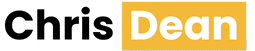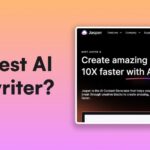After a pretty big overhaul a few years back with watchOS 10 and a more modest update in watchOS 11, I’d describe this year’s update—now numbered 26, after the upcoming year, like the rest of Apple’s platforms—as more focused.
Sure, there’s a new Liquid Glass design that aligns with the rest of the company’s platforms, but the vast majority of big new features focus on a single app—Workout—which gets not only its own UI overhaul, but also a big new Apple Intelligence feature, Workout Buddy.
watchOS 26 isn’t without its tweaks and enhancements, though how much they help you may depend more on which Apple Watch you’ve got, as well as the ins and outs of how you use your watch every day. And, of course, there are a few features debuting across Apple’s platforms this year that show up on the Apple Watch too.
Through the looking glass
Like the rest of Apple’s platforms this year, watchOS 26 gets a new Liquid Glass look. You’ll see this most prominently on the Photos watchface, where the numerals of the digital clock are now refractive. It’s a look. I’m not sure I love it on the Apple Watch, but bear in mind that my daily watch, on which I installed the beta, is a Series 7 with a screen that lacks the nicer wide-angle OLED display of the Series 10 and later, so your mileage may vary.

Given the size of the numerals on the screen, I sometimes found them harder to read when against a bright or varied background. My usual watchface is a rotating set of photos of my wife and kid, which can have a lot of fine detail—I made a separate Photos face with landscape pictures, which ended up faring better (and definitely had cooler layering effects for the numerals).
You’ll also see the new look in other places throughout the OS, such as notifications, the Smart Stack, and Control Center. Apps like Music and Podcasts pick it up too, though it’s pretty subtle (not something you can always say about the design on other platforms). Even the numeric keypad you use to unlock your Apple Watch has gotten a sheen of glass.

As with all of Liquid Glass, one of the challenges is that it can seem somewhat distracting: for a stated goal of getting the UI “out of your way,” it all too often seems to yell “Look! Look how cool I am!” And on the watch, where the UI is rarely overlaying actual content, I have questions about how much that stated goal really applies.
For all of that, Liquid Glass is generally less prominent on the Apple Watch, given the more limited screen size and content. The transparency also seems to have been toned down throughout the beta process, which has ended up with a more modest set of options here. And if you don’t like it for the clock on the Photos watchface, good news: you can easily switch the tint to any color you like.
Workout, buddy?
Sometimes it feels a bit like Apple has one of those machines they pick lottery balls from, and every year it picks a ball to decide which app is going to be lavished with attention. This year it’s Workout’s turn. Not only does it get a big new Apple Intelligence-powered feature, Workout Buddy, but it gets an extensive redesign that reminds me of the overhauls seen by Fitness and Weather back in watchOS 10.

The stacked “cards” of workouts have been replaced by a full-screen model, though you can still cycle through the available options by using the Digital Crown or by swiping up and down. Rather than burying functions behind one of those three-dotted More buttons, as it previously did, Apple’s now divided them up into several different icons at the corners of the interface: in the top left you’ll find options to customize your workout view; in the top right, options for your workout such as goals or routes; in the bottom left, media options; and in the bottom right, notification settings, including Workout Buddy. And of course, there’s a big button right in the middle to start your workout.
While I may not be a die-hard exercise fanatic, I have long used the outdoor walk and outdoor cycling workouts, and lately I’ve been trying to run more regularly with the Nike Run Club app, so let’s say I dabble. I like some of the new features, in particular the ability to have a workout start playing a certain playlist—and keep in mind, that this is specific to a type of workout. You can have it start playing your running playlist for outdoor runs, or your podcast queue—or nothing—for outdoor walks. It can choose music it thinks is appropriate for the workout you’re doing or you can specify the audio you want. And, in the latter case, you’re not limited to Music—media from the Apple Podcasts app is also available, as is audio from third-party apps that support the requisite API.
I do think the different types of workouts require a few more taps than they used to, but I appreciate that you can create and store different workouts and then launch any of those at a tap, whether distance-, time-, or calorie-based, as well as more complicated workouts like intervals, pacers, or race routes.

And then there’s Workout Buddy. This feature compiles and analyzes fitness data from your previous workouts, compares them to your current workout, and then gives you feedback using one of three synthesized voices.
Look, I may be a bit biased: as I said above, I’ve been using the Nike Run Club to get back into running recently, and it offers Guided Runs recorded by a real live human coach. I’m going to say, flat out, that a synthetic voice that keeps you updated on your progress is no substitute at all for a real person. While a human coach can offer thoughts and even emotional support, Workout Buddy is far more focused on metrics. It peppers those with occasional bits of encouragement, it’s true, but overall it’s closer to a spoken notification—there’s no soul there. Sorry, robots. You’re not quite ready to dream of electric sheep yet.
That said, I don’t want to discount that some people may find value in it. Perhaps it will help you avoid looking at your watch to see how far you’ve gone. Perhaps those little bits of encouragement are all you need. And, as always, Apple’s feature could be an on-ramp for people who might otherwise never try something like this, and could prompt them to check out other options.
But there are some limitations to the feature that might also impact people: for one, it requires an Apple Intelligence-capable iPhone to be near your Apple Watch during use, so you’ll need at least an iPhone 15 Pro or later in order to use it. It also means you’ll have to carry your iPhone with you on your workout, which might be a non-starter for some folks. (Personally, I prefer to run with just my Apple Watch and AirPods Pro.)
Stacked roster
Starting in watchOS 10, the Smart Stack redesigned one of the main aspects of the Apple Watch experience. No longer were you limited to either small complications on the watchface or a full-blown watch app. Instead, you could scroll down to view a variety of widgets that apps could offer, including Live Activities that showed up when appropriate.

In general, I’m a fan of the Smart Stack widgets. For me, they strike a nice balance of providing more detailed information than a complication without having to launch a whole app. watchOS 26 adds a few small improvements to the Smart Stack to try and make it more useful.
First, there are Smart Stack hints. These take the form of a little icon that pops up when watchOS detects you doing something where you might want to open an app. For example, if you open the Camera app on your iPhone, you’ll see a little icon prompting you to open Camera Remote on your Watch—no sound, no haptic, just an unobtrusive icon.
But here’s the first headscratcher. Tapping that icon does not open the Camera Remote. Instead, it scrolls you down into the Smart Stack to a full widget that you can tap to open the Camera Remote. I suppose that this is in line with it being a gentle hint, but it feels as if I’m being prompted to do a thing; it shouldn’t take two taps to do it.
The next frustration is that, in my time so far with the watchOS 26, the Camera Remote is the one Smart Stack hint that I’ve gotten to appear reliably. (I did encounter the Backtrack hint while I was traveling with a bad cell network, but not at a time and place where it was particularly useful.) Apple says that the system uses “improved prediction algorithms that fuse on-device data and trends from your daily routine” to surface suggestions, but so far, I guess I don’t do anything regularly for the system to provide hints.

The other tweak to the Smart Stack is equally small, but more welcome: some widgets with multiple types of data on them are now more configurable. The prime example here is the Weather widget, which defaults to three gauges showing temperature, wind speed, and air quality. Personally, I rarely care about windspeed, but I do care about the UV index; now I can just swap that in, rather than having to add an entirely separate Weather widget for it. The Home widget similarly lets you choose a specific accessory or scene.
I’m not sure how many other widgets take advantage of this particular format and thus will offer these configurations, but even just offering it in the Weather widget is a tangible improvement for me.
Written on your watchface

As with most years, Apple’s rolled out a few new watch faces with watchOS 26. While they were shown off in conjunction with the newly announced Series 11, they’re available on earlier watches as well.
Flow offers a colored blob that floats around behind Liquid Glass numerals. This is…not my favorite, not least of all because I find the default typeface (styled “I”) nigh indecipherable at times; the other option (cleverly named “II”) is better. It’s a bit like a lava lamp. It offers configurable colors, and the option to have the colors in the background or in the numbers themselves, but no complications.
Exactograph is the other end of the spectrum: a busy multi-dial face that turns seconds, minutes, and hours into three concentric circles of tickmarks. It’s a bit intense, and then it gets more weird if you tap on it, at which point it explodes either the second hand or the second and minute hand wayyy out, as though the smaller circles are gears traversing their circumference. It’s an odd one, but certainly eye-catching. You can choose from the exploded or non-exploded views in a variety of color palettes, plus there’s room for four complications around the edge.
There are two additional watchfaces available to specific models: the Ultras get a Waypoint face that shows nearby points of interest, and the Hermès watches get the Hermès Faubourg Party, with whimsical animated characters. Having neither of these models, I can’t speak to them personally.
It’s at this point become rote to be disappointed in Apple not opening up watchfaces to third parties. The company has at least updated some older watchfaces to support the ticking second hand in always-on mode enabled by the latest displays, which is something, but hope for the ability to make our own watchfaces continues to be a pipe dream for now.
Four score and seven sleeps ago

One feature coming to iOS 26 was announced as part of the new Apple Watch Series 11/Ultra 3/Apple Watch SE debuts, but it actually works on watches going back to the Series 6: Sleep Scores. Taking a further step in the realm of sleep tracking, this feature lets you know about the quality of your sleep on a 0-100 scale.
While I do have some questions about the utility of a 100-point score (“Hey Jim, how are you?” “Not great, Bob. I only slept a 57 last night. You?” “I got a 62, Jim. Eat it!”), the broader rankings—Very Low, Low, OK, High, and Excellent—do at least provide a good snapshot. I also appreciate that it breaks out what contributes to the score, including duration, your relative bedtime, and the quantity and length of interruptions ot your sleep.
Moreover, the score is based on information that’s already been collected if you wear your watch for sleep tracking, which means that you can see a retroactive history of your sleep score; I was able to see some of mine going back to my last bout of sleep-tracking in February 2024.
The information is available both as part of the Sleep app on the Watch and on the Health app on your iPhone or iPad.
Bits and bobs
In addition to a few of the features available across several Apple platforms this year—Call Screening and Hold Assist in the Apple Watch, Live Translation and backgrounds in Messages—there are a handful of other features that come to the Apple Watch.

After a decade of absence, Notes finally comes to the Apple Watch. You can view existing notes, add a new note with Siri or via the keyboard, and trash or pin notes. But while you can interact with certain elements—most significantly checking off checklist items—you can’t edit the content of your notes. That’s probably fine since pecking out changes in the onscreen keyboard would be a pain.
There’s a new gesture, Wrist Flick, which lets you quickly dismiss a notification or mute calls. It’s a handy feature for those times you can’t tap the watch—like when invariably I get texts while washing dishes—but it’s only available on the Series 9 and later (not including the SE) and the Ultra 2.
For those absolute monsters who don’t mute their Apple Watch, a new automatic volume adjustment feature promises to detect the noise level of your environment and tweak your watch’s volume so that you don’t get a loud DING when you’re someplace quiet. Or you could just leave your watch on silent like a good person.
Apple added another health feature alongside its recent watch announcements: Hypertension alerts. Not unlike the way Apple does sleep apnea detection, this feature will work over time, tracking your blood vessels’ response to your heartbeat and using an algorithm that Apple has developed based on its health studies. If it detects evidence correlated with hypertension, it can let the wearer know and suggest they take their blood pressure and consult a medical professional. The feature, which is pending FDA clearance, works on the Series 9/Ultra 2 and later. It’ll also require 30 days’ worth of data, so no chance of testing this out quite yet.
Even Apple has realized that the watchface situation has gotten overwhelming, so it’s reorganized the Face Gallery (which you see when you add a new watchface) into categories, including new, health and fitness, photos, clean, data-rich, and more.
For users of Live Listen, you can now view a live transcript of what’s being heard right on your Apple Watch, including the ability to jump back ten seconds if you missed something. It’s an impressive piece of technology, hopefully helpful to those who need it.
If a watch ain’t broke
While this year’s Apple Watch update might be on the smaller side, there are definitely things to like about it. Liquid Glass feels more tasteful here than on some of Apple’s other platforms, and it’s simply not as prominent.
Unfortunately, this year’s biggest feature, Workout Buddy, is something that may put off more users than it entices, but as always, it will be interesting to see how the general populace reacts to it.
But the smaller features sprinkled through the platform might end up being the most meaningful. Between Smart Stack improvements, the appearance of Notes, and the new Sleep Score feature, there are a lot of targeted improvements that users will appreciate.
Not every year needs to be a blockbuster revision of everything that comes before. Sometimes quality of life improvements are worth it just for that: improving your life’s quality. And for a device that often goes everywhere with people, which they wear right on their body, improving the quality of life can have a meaningful impact.