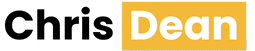iPadOS 26 is one of the biggest updates in iPad history. There’s a new design that changes the look and feel of the whole interface, yes, but also the introduction of a whole raft of productivity features that lift the iPad closer to the Mac—for those who want to use it that way.
It’s like a weight has been lifted from the soul of the iPad. It remains a very nice device to use in full-screen mode with all the simplicity attendant to that mode. But via a single tap, it can also transform into a multi-window, multitasking device that’s appropriate for the Mac-class hardware underpinning today’s iPads.
The iPad no longer feels like it’s trying to live up to the promise of being the Future of Computing; with iPadOS 26, it’s more comfortable being itself.
An invasion of glass
Apple is introducing a new design language across all its operating systems for the ’26 “model year,” and that means iPadOS has picked up a whole new look around the idea of “liquid glass.” Basically, Apple has updated a lot of its controls to match the metaphor of sliding glass overlays that distort the content behind them to provide an effect of depth and the illusion of an actual material. I think it’s probably best on the iPhone, but the metaphor works pretty well on the iPad, too.
At its best, when elements are animating and flowing into and out of different groups with liquid animations, it can be beautiful. In other contexts, the controls can be hard to read because they’re too transparent—though Apple is doing a lot of work to enforce legibility by dimming backgrounds or making controls more opaque as needed. I expect it will evolve over time to smooth things out, but I have found it entirely usable and sometimes even enjoyable.

There’s also a new icon format that spreads across Apple’s operating systems this fall. Going beyond previous attempts at allowing user customization, this approach uses vector graphics in specific layers to create glassy effects (of course), generally attractive dark and light mode icons, a tinted icon style that’s much nicer than the previous attempt, and a new desaturated “glass” icon view.
I think I prefer my icons old-fashioned, but I could see scenarios (wallpapers with very bold, bright colors) where the new approach to icon tinting would tempt even me to switch.
One big side effect of the new OS design is that the developers of your favorite apps are going to spend a lot of their time updating their apps to adopt the new design. And because it’s new, that means there are bugs and quirks and areas where Apple hasn’t properly anticipated the needs of those developers. As a result, third-party apps may look and feel a little weird for a while. There’s also the knock-on effect of developers spending time adopting the new design instead of building new features, so expect your favorite apps to maybe not get as many flashy new features for a little while.
Apple’s goal with this design is to make it look cool to the casual user, and I think it does look pretty cool. Also, in practice, I don’t think it’s particularly affected the usability of iPadOS—things look different, but they pretty much work the same, and that’s comforting.
There’s been a lot of discourse over the summer about this design, and we all owe app developers large amounts of empathy and understanding as they try to figure all of this out. But for the average user, the new design is navigable. You might like it or not, but it’s not going to stop you from using your iPad.
Embracing windows (and the menu bar)
iPadOS 26 will be remembered as the update where Apple declared bankruptcy on all its previous attempts to do windowing and multitasking on the iPad, and released an entirely new windowing system that has been unabashedly inspired by the Mac.
In earlier eras, Apple reluctantly accepted multitasking by introducing Split View and Slide Over, and then later Stage Manager, which created a windowing system that was not Mac-like at all. Windows couldn’t be resized freely, or placed freely, or overlap other windows in the wrong way.

Apple is over it. Go ahead, put those windows wherever you want (even hanging off the side of the screen), resize them to any size, put other windows on top, and even control them using the three familiar stoplight buttons in the top left corner. It works more or less the same as the Mac, and it works on all iPads that can run iPadOS 26, even the iPad mini. It also works on external displays, and I admit to forgetting more than once that I was even using iPadOS when it was attached to my Studio Display.
There’s a limit to the total number of active windows you can have open at once, but I certainly never felt constrained in my use on a 13-inch iPad Pro, or even on that 27-inch Studio Display. If you’re an inveterate window-keeper-opener, you might feel differently, but it all seemed perfectly normal to me. Apps that have been built for prior forms of iPad windowing work well with the new system.
There are plenty of ways that iPadOS stands ready to assist you with window management, too. Stage Manager is no longer a windowing system, but just an optional window-collection utility like it is on the Mac. You can click and hold on the green stoplight button (yep, those familiar Mac elements are now part of iPadOS) in any window to be offered a set of tiling options, just as on the Mac. And a full suite of keyboard shortcuts will move windows around, too, from Globe-F to toggle full screen to more esoteric ones like Globe-Control-Right Arrow to tile your window on the right half of the screen.
If you’re not using a keyboard, you can also flick windows with your finger to manage them. Flicking to the top makes them go full screen, and flicking to the sides will tile them on half the screen. Windows remember their previous position and size, so if you drag a window back out from a tiled position, it goes back to its previous state. Double-tapping on the top of the window will also toggle between full screen and a floating window.

And there’s more. Swipe up a little from the bottom (either on your trackpad or with your finger) and Exposé kicks in, showing all your current open windows so you can pick the right one to bring forward. Swipe a little further up and you get access to your home screen, including widgets. (You can also click on the wallpaper to do this.) The windows all slide to the sides of your screen, so you can bring them back with one tap, or swipe up again to hide them entirely. You can also tap on an app in the Dock to bring up all its open windows.
It’s really a flexible set of controls that works well whether you’re using a keyboard and trackpad or your fingers. Not only does this all work well, but it will be instantly familiar to Mac users. After a decade of Apple resisting the Mac as a model for iPad multitasking, it’s finally given in to the obvious: the Mac is great at this, and if Apple can’t come up with something better for the iPad, then it should implement the very best windowing interface in the world. The iPad isn’t becoming the Mac, but it’s built a windowing system that works really well, and that’s thanks to the Mac.
And if you don’t want to use windowing on your iPad? Well, the feature is turned on and off with a single button in Control Center. Just as I use my iPad with the Magic Keyboard only a small portion of the time, I use my iPad in multi-window mode a very similar portion of the time. The rest of the time, it’s in single-window mode and works just fine.
I’ve heard from some fans of Split View and Slide Over, two original iPad multitasking features that have been killed in iPadOS 26. While I understand their frustration, it’s quite easy to tile two windows in iPadOS 26, at which point you’ve basically got Split View.
The loss of Slide Over, however, strikes me as an oversight on Apple’s part. It turns out that a lot of people use Slide Over as a simple way to keep an app hanging around for quick access, a very simple form of multitasking, and multi-window mode is overkill for this use case. I understand why Apple killed Slide Over: it was very easy for novice users to accidentally enable the mode and pretty non-trivial to deactivate it. (Perhaps Apple should consider a new approach that lets users dock an app off the side of the screen, as you can with a picture-in-picture window.)
In iPadOS 26, Apple has also changed the pointer it introduced in 2020. The old primary pointer was circular, and implied a level of precision similar to that of a fingertip. The new pointer is shaped like an arrowhead, similar to the one found on the Mac. The implication here is that iPad apps can receive more precise input when driven by a pointing device, and I don’t mind it. Just as before, the iPad pointer is free to morph into other shapes depending on context—for example, it’s still the existing I-beam cursor when editing text.

Speaking of the Mac’s influence on the iPad, it extends beyond windowing to… the menu bar. That’s right, after teasing us with the possibility for four years, Apple has finally decided that apps in multi-window mode can offer a menu bar. It only appears when you’re in multi-window mode, and then only when you activate it by moving the pointer to the top of the screen, swiping down with a finger, or typing Command-shift-slash to search an app’s menus. And it’s centered, which is… not quite Mac-like, but close enough.
Currently, the contents of that menu bar are mostly the things that were previously on offer when you held down the Command key to see what keyboard shortcuts were available, but app developers now have access to an API that lets them offer more complex sets of menu items.
I love this idea. For years, I’ve been using iPad apps that are sometimes almost as dense and full-featured as their Mac equivalents, and frequently find myself baffled about just where a certain feature might be hidden behind an icon, inside a tab, or down at the bottom of a scrollable pane. Organizing functions in menus is another classic Mac feature that really does make sense for complicated software—and even for relatively simple stuff! It just takes a little bit of a mental shift. But within an hour of installing the first iPadOS 26 beta, I found myself invoking a feature of an iPad app from the menu bar.
In fact, I think Apple should go one step further and let users opt to keep the menu bar visible all the time. The status bar items on the top left and right of the screen are basically the same height, so why not? Perhaps in the future, Apple could also give users more control of what appears in the status bar, following its own lead in allowing Control Center items on macOS to be arbitrarily added or removed from the menu bar itself.
Computers doing computer stuff

If there’s been a recurring theme in my attempts to use the iPad as a productivity device, it’s been that things that take no thought or time on the Mac often take a great deal of thought, time, and possibly the addition of expensive accessories to accomplish on an iPad, if they can be accomplished at all. There are a bunch of small features in iPadOS 26 that add up to the lowering of numerous barriers that once caused iPad users to stumble when the Mac allowed them to run.
For years, those of us who do audio or video work have lamented that iPads (and iPhones) are unsuitable for a lot of podcasting/video work because they aren’t able to record audio or video locally while also participating in a call over an app like Zoom. In iPadOS 26, Apple has solved the issue by adding support for local background recording.
It’s a relatively simple interface: Choose your input microphone, turn on local recording in Control Center, and your call will be saved when you’re done. It won’t work when you’re not actively using a microphone (and optionally, a camera), so the feature can’t be used for snooping. In all of my testing, it’s worked quite well, though I wish it offered a systemwide gain adjustment. (I found that one popular microphone, the Audio-Technica ATR-2000, was ridiculously overmodulated on iPadOS 26, even though it works fine on the Mac—and there was no way to fix it.) But beyond that, it just works—and means that podcasters can just bring an iPad or iPhone and a USB microphone and get their jobs done.

Ever since the introduction of the Files app, Apple has been slowly tiptoeing toward the idea that some iPad (and iPhone) users might need to manage files in a filesystem the same way that Mac users do. The Files app in iPadOS 26 has been upgraded to feel more, shall we say, Finderesque. As someone who lives in List views, it’s a relief to see that Apple has let the columns in this view be customizable, so I can sort my list by creation or last-modified date, while seeing the type and size of the files, just the way I like it. Files also displays folders with a disclosure triangle, which you can click or tap on to expand and see the contents inside that folder. Again, not a revolutionary idea—but it wasn’t there, and now it is, and that’s progress.
Another huge feature that Mac users take for granted, but wasn’t really a part of iPadOS before, is the ability to open files in specific apps and to set default apps for file types. To assign all your files to a specific app, just select one, choose Get Info, and choose a default from that panel. This, combined with the arrival of the Preview app on the iPad, has really changed how I work. It’s so much easier to double-click on a PDF and then do the same with a Markdown file and get to work, making the “classic” oblique app-centric iPad approach — launch each app, navigate through a bespoke file picker, repeat — feel archaic.
There’s also a major improvement when it comes to long file copies, especially ones happening across a network: they generate a progress window that can be made into a Live Activity, allowing you to leave Files while you keep tabs on the progress of the operation.
This is part of a larger upgrade to iPadOS that allows apps that perform lengthy, finite tasks to do so in the background. Previously, apps with lengthy exports—Final Cut Pro, Logic Pro, and Ferrite Recording Studio are good examples—had to be kept in front until they were done with their jobs. That sort of single-mindedness would never fly on the Mac, where you can always switch to another app while you’re doing an export (or file copy). That ends in iPadOS 26, and the first time I exported a podcast edit from a version of Ferrite that supported this feature was almost magical. What do you mean, I can do more work while the export is happening? It’s so delightful for something so commonplace and frictionless on the Mac to reach that same level of frictionlessness on the iPad.
Shortcuts get smarter

With iPadOS, Shortcuts takes a huge leap forward with the introduction of the new Use Model action, which lets you tie in workflows to Apple’s on-device and Private Cloud Compute AI models, as well as ChatGPT itself. Over the summer, the Six Colors staff built several automations using this feature, and while the results can be somewhat random and take some effort to process, they can also enable the creation of workflows that were previously impossible using Apple’s existing tools. Shortcuts also now includes pre-baked Apple Intelligence features, like Writing Tools summaries.
These models will transform some automations. Let me give you an example: When I write on my iPad, I still need to upload images to my server to be displayed along with the article. I built a workflow in Shortcuts to do the job, but given the inscrutable hidden filenames of items in the Photos library, I had to build in a step where I see a preview of my image and give it a filename.
I rebuilt this workflow in iPadOS 26 using Use Model to pass the image to Private Cloud Compute and ask it for two responses: a text description of the contents of the image and an appropriate filename. While I had to add some validation to avoid weird responses, the results were instantaneous: I no longer need to name the files, because Private Cloud Compute does the job perfectly well. Uploading images from my iPad just became much easier, and that’s just my first step.
Of course, relying on cloud-based services can come with some drawbacks. Late in the iPadOS 26 beta cycle, Private Cloud Compute just stopped working with my Shortcut. I was able to resolve the issue by switching to ChatGPT. Later, I was able to switch back, and it worked. Why did it stop working for a few days? Who knows.
This points out a larger issue with Shortcuts in general. If Private Cloud Compute returns an error, there’s nothing I can do about it—Shortcuts doesn’t offer error handling, so I can’t design my shortcuts to switch to ChatGPT if Private Cloud Compute fails. As clever as Shortcuts can be, the app itself should be a lot better and its syntax more capable. In that way, the addition of the Use Model command has just made me more aware of all the ways that Shortcuts feels like it’s frozen in amber.
New apps and updates
There are a few notable app additions in iPadOS 26. Most notable is probably Preview, a longtime Mac favorite that’s finally making the move to the iPad. I’ve written a lot of this review in multi-window mode with both a text editor and Preview open, and it’s just a pleasure to use compared to using the previous stock choice, Quick Look mode inside the Files app. It feels really good to see a PDF in Files and tap to open it in Preview.
Preview’s a great utility for viewing PDFs and other files, and on the iPad, it gets access to mark-up features that are especially useful to users of the Apple Pencil. I’m sure dedicated PDF marker-uppers have their own preferred apps to do the job, but as a person who very occasionally has to mark up a PDF, the ability to just jump in with the Pencil and start to mark up the document is really nice.
The Journal app, which was introduced by Apple in 2023 but only on the iPhone, has come to the iPad and the Mac this year. I never really used the Journal app on the iPhone, because for me the iPhone is the device I use when I’m out and about—and too busy for something like journal entries. The iPad, on the other hand, fits perfectly in my life for those more laid-back, contemplative moments. I’m glad the app has made the move… but seriously, what took it so long? It took two OS cycles to put an iPhone app on Apple’s other platforms?
This version brings the addition of a Phone app to the iPad for the first time, which is good, since you’ve been able to make or take phone calls (via your iPhone) for a while now, but the interface was deeply weird. The Phone app interface in iPadOS 26 takes some getting used to, but it’s good to have all that stuff in one place, and it’s a good reminder that all of Apple’s devices are pretty good at using your iPhone to make or answer phone calls if you need to.
Big swings for the platform
The new design is one of the least interesting things about iPadOS 26. This is an update that dramatically improves the iPad as a tool to get things done—if you want to do those things. Apple’s new windowing system is great, embracing all the things that make the Mac work without forcing it on people who don’t want it. The improvements to Files, support for local recording, and the new background tasks Live Activity help create an iPad that just feels more ready for professional productivity tasks.
Not everyone wants to use the iPad in a professional productivity context, and that’s fine. But if Apple’s going to keep selling the iPad Pro at prices higher than a MacBook Air and approaching that of a MacBook Pro, with the hardware of those computers inside, it needs its software story to match up. I know it seems hard to believe, but iPadOS 26 may end that narrative once and for all.